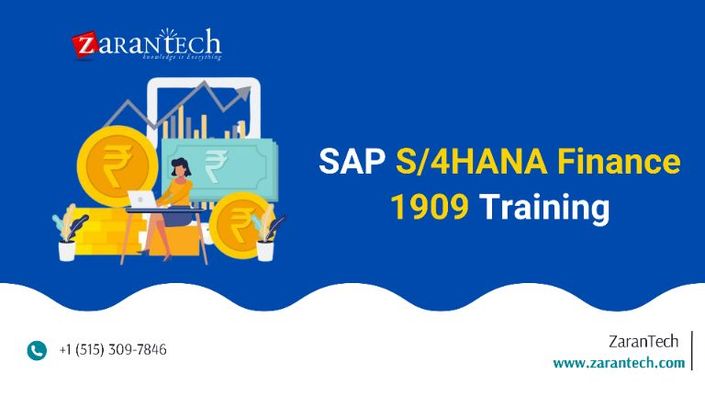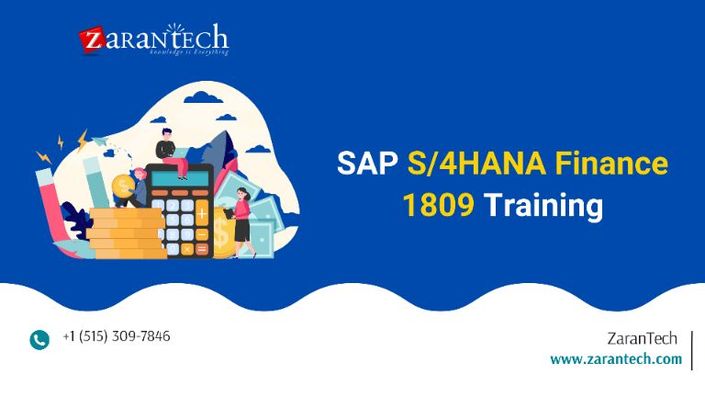Course Introduction
Watch this video to checkout the details and the benefits you get from this training.
Start your career in SAP FICO Guidance
SAP FICO, SAP FI (Financials) monitors company financials while CO (Controlling) delivers cost accounting. SAP FI is used to store the financial data of an organization and also helps to analyse the financial conditions of a company in the market whereas SAP CO supports coordination, monitoring, and optimization of all the processes in the organization. Our training program focuses on core accounting and reporting concepts like financial controlling – credit control, maintaining fiscal year variant and tax code, assign the company code to a chart of accounts, etc.
You will learn to,
- Apply Real-time Training with End to End Implementation Process
- Apply Implementation Training and Integration with other Modules

Meet Your Instructor
- 10 + years of SAP Finance and Controlling training and accounting professional with in-depth and broad functional knowledge of FICO (G/L, A/P, A/R, Cash Apps, FA, IO, PS, CCA, PCA), SD, PP, and MM, HR, ABAP resulting from 15 years’ experience and FSCM (Treasury and Risk Management) in S4 HANA FINANCE 1610, SAP R/3 and ECC 6 7 8: SAP Overview of FICO, HR, MM, SD, PP, ABAP: module overview
- Experience in training in the areas of instructional design and development including e-learning, instructor-led training (ILT) delivery.
- Has led teams in developing and delivering blended end-user training in multiple geographical locations including domestic and international.
-
Can break down complex business processes into easy, understandable components to international audiences with a broad range of skill levels and backgrounds
Course Curriculum
- Assessment - 1. Introduction to SAP R3
- Assessment - 2. Financial Accounting Basic Settings
- Assessment - 3. General Ledger Accounting
- Assessment - 4. Accounts Payable
- Assessment - 5. Accounts Receivable
- Assessment - 6. Bank Accounting Configuration in SAP FICO
- Assessment - 7. Configuration of Asset Management
- Assessment - 8. Period-End Activities
- Assessment - 9. New GL
- Assessment - 10. BDC
- Assessment - 11. LSMW
- Assessment - 12. FSV
- Assessment - 13. Controlling
- Assessment - 14. Cost Element Accounting
- Assessment - 15. Cost Center Accounting
- Assessment - 16. Internal Orders
- Assessment - 17. Profit Center Accounting
- Assessment - 18. Product Cost Planning
- Assessment - 19. Profitability analysis
- Assessment - 20. Integration of MM with FICO
- Assessment - 21. Integration of SD with FICO
- Assignment - 1. Introduction to SAP R3
- Assignment - 2. Financial Accounting Basic Settings
- Assignment - 3. General Ledger Accounting
- Assignment - 4. Accounts Payable
- Assignment - 5. Accounts Receivable
- Assignment - 6. Bank Accounting Configuration in SAP FICO
- Assignment - 7. Configuration of Asset Management
- Assignment - 8. Period-End Activities
- Assignment - 9. New GL
- Assignment - 10. BDC
- Assignment - 11. LSMW
- Assignment - 12. FSV
- Assignment - 13. Controlling
- Assignment - 14. Cost Element Accounting
- Assignment - 15. Cost Center Accounting
- Assignment - 16. Internal Orders
- Assignment - 17. Profit Center Accounting
- Assignment - 18. Product Cost Planning
- Assignment - 19. Profitability analysis
- Assignment - 20. Integration of MM with FICO
- Assignment -21. Integration of SD with FICO
- 1. Advance Payments (Down Payments)
- 2. Assign Number Ranges to Customer Account Groups & Creation of Sales ac
- 3. Associate Sundry Debtors Ac with Advance from Customers AC
- 4. Check Customer Line Item Display
- 5. Check Party ac
- 6. Check Party Account
- 7. Check the Customer Line Item Display
- 8. Creation of Customer Master Record
- 9. Creation of Sundry Debtors Ac
- 10. Define Dunning Procedures
- 11. Define Types and Number Ranges
- 12. Display Customer Line Items
- 13. Display the Line Items of Customer
- 14. Dunning
- 15. Execution of Dunning Program
- 16. Journal Entries In Accounts Receivables
- 17. Notes - Posting of Remaining Amount Received
- 18. Notes Items
- 19. Notes
- 20 . Part Payments
- 21. Posting of Incoming Payment
- 22. Posting of Sales Invoice
- 23. Residual Payment Method
- 24. Sale Invoice Posting
- 25. Step 1 & Step 2
- 1. Advance Payment Posting
- 2. Advance Payments (Down Payments)
- 3. Assign Payment Method in Vendor Account
- 4. Automatic Payment Program
- 5. Check Party Ac
- 6. Check the Vendor Line item display
- 7. Correspondence Party Statement of Account
- 8. Creation of GL Ac – Bank Ac
- 9. Creation of Vendor Account Groups
- 10. Execution of Automatic Payment Program
- 11. House Banks
- 12. Manual Check Updation
- 13. Other Relevant Transaction Codes for Vendor Master Records
- 14. Part Payments
- 15. Posting of Purchase Invoice
- 16. Purchase Invoice Posting
- 17. Purchase Returns (Vendor Credit Memo
- 18. Residual Payment Method
- 19. Set Up All Company Codes for Payment Transactions
- 20. Spool
- 21. To See Checks To Execute the Printing Check
- 22. Tolerance Groups for Vendors
- 1. Assign Company Code to Chart of Accounts - T Code - OB62
- 2. Assign Company Code to Company OX16 and Define Business Area
- 3. Chart of Accounts
- 4. Creation of Company
- 5. Define Account Groups - TCode - OBD4 and Define Retained Earnings Account TCode OB53
- 6. Define Company Code
- 7. Defining Tolerance Group for GL Accounts, Employees and Assign Users to Tolerance Groups
- 8. Definition of Field Status Variant and Assign Company Code to Field Status Variant
- 9. Document Types and Number Ranges
- 10. Field Status Variant
- 11. Fiscal Year Variant
- 12. Global Parameters
- 13. Posting Period Variant
- 14. Tolerance Group of GL Accounts
- 1. Actual Overhead Assessment
- 2. Automatic Generation of Cost Elements, Create Batch Input Session, Execute batch input session_
- 3. Create Distribution Cycle
- 4. Creation of Assessment Cycle
- 5. Creation of Cost Center Groups, Posting of Transactions in FI – T. Code F-02
- 6. Creation of Cost Center Standard Hierarchy
- 7. Creation of Cost centers
- 8. Creation of Cost Element from CO
- 9. Creation of Cost Element from FI
- 10. Distribution of Overheads
- 11. Enter Statistical Key Figures
- 12. Execute Distribution Cycle, To see the values in the target cost centers after distribution. T. Code KSB1
- 13. Execution of Assessment Cycle
- 14. Maintain Controlling Area
- 15. Maintain Versions
- 16. Maintaining Number ranges for Controlling documents
- 17. Maintenance of Field Status Group for making Cost Center mandatory
- 18. Mass Maintenance of GL Account Master Records
- 19. Periodic Postings (2)
- 20. Periodic Postings (3)
- 21. Periodic Postings
- 22. Repost Costs (To repost multiple Documents)
- 23. Statistical Key Figures
- 24. To View the Documents in Controlling, To View Cost Center-Wise Reports, Repost Line Items (To repost one
- 25. Using The Statistical Key Figures in Assessment of Overheads
- 26. Using The Statistical Key Figures in Assessment of Overheads (2)
- 1. Accrual Deferral Documents (Step 1 and 2)
- 2. Accrual Deferral Documents (Step 3 and 6)
- 3. Assignment of Accounts for Automatic Postings
- 4. Assignment of Accounts for Automatic Postings (1)
- 5. Configuration for New General Ledger Accounting
- 6. Creation of Cash Account and Surplus in P&L Account
- 7. Creation of GL Master
- 8. Creation of Salaries Account
- 9. Creation of Term Loan Account
- 10. Define Interest Calculation Types (Step 1 and 2)
- 11. Define Interest Calculation Types - Calendar Types (Step 3 to 6)
- 12. Deletion of Parked Document
- 13. Display of Posted Document
- 14. Foreign Currency Postings (Step 1 and 2)
- 15. Foreign Currency Posting (Step 3 and 4)
- 16. Hold Documents
- 17. Interest Calculation
- 18. Parking of a Document
- 19. Post the documents by executing batch input and verify the term loan account balance
- 20. Posting Transactions
- 21. Procedure to assign default exchange rate type to document type T.CODE OBA7
- 22. Recurring Documents (Step 1 to 5)
- 23. Recurring Documents (Step 6 to 8)
- 24. Reversals
- 25. Sample Documents (Step 1 to 3)
- 26. Sample Documents (Step 4 to 6)
- 27. Term Loan Installment Payment
- 28. Term Loan Receipt - T.Code – F-02
- 1. Consolidated - Integration of FI-MM
- 2. Assign Purchase Organization to Company Code, Assign Purchase Organization to Plant,Creation of Plant Parameters
- 3. Assignment of Accounts for automatic postings (Integration)
- 4. Creating Material Master Record
- 5. Creation of GL account’s in FI
- 6. Creation of Goods Receipt
- 7. Creation of GRIR Clearing Account
- 8. Creation of Number Ranges
- 9. Creation of purchase order
- 10. Creation of Raw material consumption Account
- 11. Creation of Vendor Master Record
- 12. Define Create Plant
- 13. Define Create Storage location
- 14. Goods issue to Production
- 15. Invoice Verification
- 16. Maintain Plant Parameters for Invent
- 17. Maintain Posting Periods for Material Management, Valuation Grouping Code,Purchase Order Tolerance Group
- 18. Maintain Purchase Organization, Assignment of Plant to Company Code
- 19. Prerequisites 1 & 2
- 20. Prerequisites 3, 4 & 5
- 21. Purchase Order Tolerance Group, GR Toler
- 1. Consolidated - Internal Order Accounting
- 2. Configuration for Real Internal Orders
- 3. Change the New Field Status Group in Salaries AC and Rent ac T. Code FS00
- 4. Creation of Field Status Group Making ‘Internal Order’ Mandatory
- 5. Creation of field status group making cost enter and internal order mandatory
- 6. Creation of GL account
- 7. Creation of Internal Order Master Record. T. Code – KO01
- 8. Creation of Internal Order Master Records
- 9. Creation of Order Type. T. Code. KOT2_FUNCAREA
- 10. Creation of Order Types
- 11. Define Number Ranges for the Controlling Activity “KOAO” Actual Settlement
- 12. Display Cost Center Reports
- 13. Display the Internal Order Report
- 14. Execution of Settlement
- 15. Maintain Number Ranges for Settlement Documents
- 16. Maintain Settlement Profiles T. Code OKO7
- 17. Planning Internal Order Wise
- 18. Post the Transaction for “Salaries ac and Rent ac” in FI. T. Code F-02
- 19. Posting of Transactions in FI
- 20. Repost costs (reposting multiple documents in a cost center)
- 21. Repost line items (reposting one document)
- 22. To See Internal Order Wise Report
- 23. To See the Report T. Code – KOB1
- 1. Consolidated - Profit Center Accounting
- 2. Assignment of Profit Center in the Cost Center (For identification of expenses)
- 3. Choose Accounts for Balance Sheet, Creation of AC Groups for Planning
- 4. Creation of Dummy Profit Center
- 5. Creation of Profit Centers
- 6. Creation of Revenue Element for Sales, Maintain Automatic Account Assignment of - Copy
- 7. Maintain Plan Versions
- 8. Planning for Balance Sheet Items
- 9. Planning for P&L items
- 10. Post Transactions Covering P&L Items and BS Items, To View the Report Showing Plan Actual Variance Profit Center Wise, for BS
- 11. Set Controlling Area, Maintain Controlling Area Settings
- Configuration Guide - SAP S4HANA FICO 1909 by Upendra Ammineni
- Configuration Guide - SAP FICO Configurations by V. Parameswar Reddy
- Configuration Guide - ERP ECC 6.0 SAP FI/CO
- SAP FICO - Important Tables
- Configuration Guide - SAP FI Accounts Receivable and Accounts Payable
- Configuration Guide - SAP ERP Financials and FICO Handbook
- Configuration Guide - SAP FICO
- Configuration Guide - Quick Guide for SAP Finance and Controlling
- Configuration Guides - Accounts Payable Configuration Steps
- Configuration Guide - SAP FICO and MM Config Document Pavith
- Configuration Guide - SAP FICO Configuration Guide
- Configuration Guide - SAP FICO Total Configuration
- Configuration Guide - Yet Another SAP FICO Configuration Guide
- Capstone Project - 1. Financial Reporting and Cost Control using SAP FICO
- Capstone Project - 2. Global Rollout of Shared Services Center for Finance and Accounting
- Capstone Project - 3. Implementation of SAP FICO in a Manufacturing Company
- Capstone Project - 4. SAP FICO Integration with SAP MM and SD Modules
- Capstone Project - 5. SAP S/4HANA Finance Greenfield Implementation

SAP Server Access Request
Reach out to us at support@zarantech.com if you need SAP server access after the course purchase
Got Questions?
Frequently Asked Questions
When does the course start and finish?
The course is entirely self-paced. You decide when you start and when you finish.
How long do I have access to the course?
That depends on the type of Subscription you bought - Monthly or Yearly. After enrolling, you have unlimited access to this course and materials across any devices you own.
What do I get after I signup?
After you signup and make the payment, you will have full access to the course which includes,
1. Session Videos (these videos are from actual live sessions from the past)
2. Assignments
3. Assessments
4. Lab documents
5. Other pdfs (configuration documents, ebooks, pdfs, interview and certification faqs)
How do I get access to practice on the Server?
Reach out to your Support team and send an email to support@zarantech.com and they will send you the details and the monthly cost for the Server (if available)
Are the videos or materials downloadable?
No, they are not. But you have unlimited access to view them from any device and on this platform depending on your Subscription type. Everything on this platform is the intellectual property of ZaranTech
How soon after I enroll and make payment would get access to the course?
Immediately
What if I have doubts, whom do I ask?
These are pre-recorded videos from the actual Live Training program. Most of the doubts were cleared in the session videos itself. But if you still have any questions, please raise a ticket, and our support team will help you https://zarantech.freshdesk.com/support/tickets/new
What if I have an issue accessing the course?
You can Raise a ticket by clicking the link below and selecting the appropriate ticket - https://zarantech.freshdesk.com/support/tickets/new
How will I get my course completion certificate?
Once you have successfully completed the training and the Final Quiz/Assessment, you can avail of your Certificate of Completion from ZaranTech which you can then showcase on Linkedin and other Social Media portals.
Do you provide Instructor-led Live training for Individuals?
Yes, we do. Email us at info@zarantech.com and we will send you all the details
How we deliver Live training (video) - https://bit.ly/How-we-deliver-training
Do you provide Corporate/group training?
Yes, we do. We have trained more than 200 SAP customers with over 4000 participants in the USA, Canada, Europe, Asia, and South America. We offer corporate training for all SAP modules.
Course Catalog - https://bit.ly/SAP-course-catalog
How we Deliver Corporate Training (video) - https://bit.ly/sap-corp-training
How do I get certified in SAP?
SAP certification (https://training.sap.com/certification/) validates that you possess fundamental knowledge and verified skills.
List of Valid and soon to Expire SAP certifications - https://training.sap.com/certification/validity
What if I am unhappy with the course?
We would never want you to be unhappy! If you are unsatisfied with your purchase, contact us in the first 7 days and we will give you a full refund.
What is your Refund Policy and Terms of Use?
To know more about canceling the enrollment, refund, and rescheduling policy, visit:
Refund and Rescheduling Policy – https://www.zarantech.com/Refund-policy/
Terms of Service – https://www.zarantech.com/terms-of-use/
What other Resources do you provide?
Youtube (Free Videos) - https://www.youtube.com/@zarantechdotcom
LinkedIn (Free materials) - https://www.linkedin.com/showcase/sap-learner-community/
Quora (Ask any Questions) - https://saplearnercommunity.quora.com/
SAP Corporate Course Catalog -https://bit.ly/SAP-course-catalog